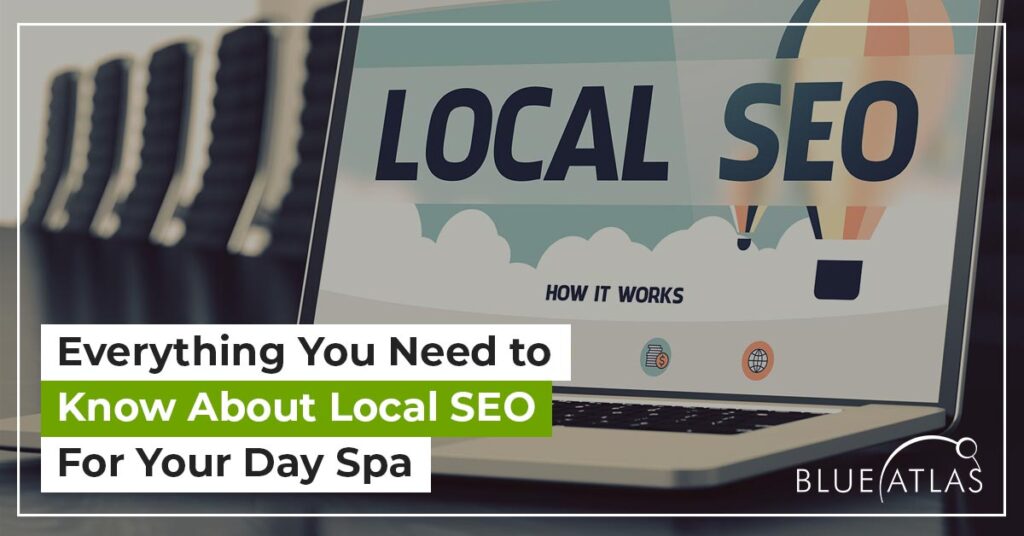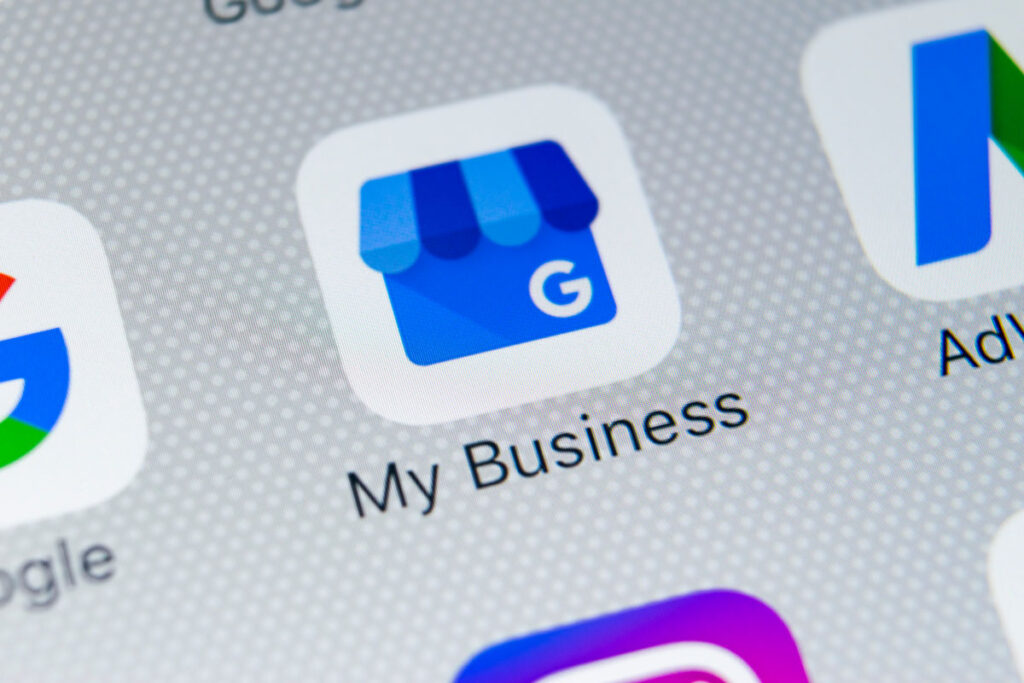The Local SEO Guide for Day Spas
If you have a local business, like a shop, or have people visiting your office, optimizing your website is also about making sure people can find you in real life. Even when you’re closed for the day or not actively getting visitors or clients, you’re still targeting an audience that is in the same geographical […]
The Local SEO Guide for Day Spas Read More »